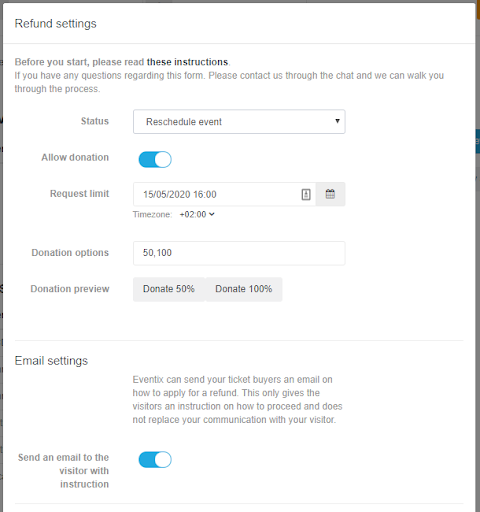How do I reschedule my event?
Find out how to reschedule your event and offer your ticket buyers refunds or the chance to make donations.
Sometimes there is no other option but to reschedule your event. Below you can read through the different choices available to you when you reschedule your event.
How do I reschedule my event?
1. Go to the Dashboard.
2. Select 'Events'.
3. Look for the event you wish to reschedule and click on the dropdown arrow to the right.
4. Select 'Refund settings'.

5. Select one of the two rescheduling options (either with or without the option to make donations). If you would prefer to cancel and refund your event instead, you can select one of our refund options. Read more about cancelling and refunding your event.
Option 1: Reschedule event - Option to request a refund.
The first option is to reschedule your event. When you reschedule, ticket buyers who are unable or unwilling to attend the new date can request a refund.
If you want to reschedule, you can choose whether or not you want Eventix to send your visitors an automated email. In this email, we explain that the event has been rescheduled and that a refund request can be made by clicking on the included link. This link will refer them to the order status page (the same link they receive when they purchase tickets) where the visitor can request a refund. If you would prefer that Eventix did not send an email, make sure to read Option 2 below.
Caution: This doesn’t mean that we'll take over the communication with your visitors. We only send these emails to make this process run smoothly. Once again, you can choose to disable these automated emails.
Before getting started in the settings, you’ll need to change the date of the existing event to the new date on which the event will take place. You can even change the date for past events.
Once you’ve selected that you want to reschedule your event, you can change the other event settings without any problems. However, we ask you to wait 4 days before changing any other settings, as the 'old' settings will be included in the email to the visitors. Once you’ve done this, it’s important that you let us know, so we can regenerate your tickets with a new date on them. By doing this, you can make sure all your visitors download the correct tickets.
Caution: If you’ve used ticket images with a date on them, it’s important to change these and upload them again before we regenerate the tickets.
You'll want to sell tickets for your event again, so you can fill the remaining capacity. The best thing to do is to create a new ticket, this makes it easy to see how many new tickets have been sold.
Choose an end date and time for receiving refund requests. Ticket buyers can only request refunds up to the date and time selected by the organiser. If someone does not ask for a refund within the selected time period, then we assume they agree with the new event date. At the end of this process, a balance will be made of the total sum to be refunded. At this point, you'll also know how many tickets you can still sell for the event, so don't put the cut-off date too close to the event.
Caution: When Eventix sends an email to your ticket buyers, we use the name and date of the event as registered in our system. This means that before you get started with the refund settings, you should enter the new event date in our system, but DO NOT change the event name (yet). To clarify: Before starting refunds, do not change the event name, but do change the event date.
Settings:
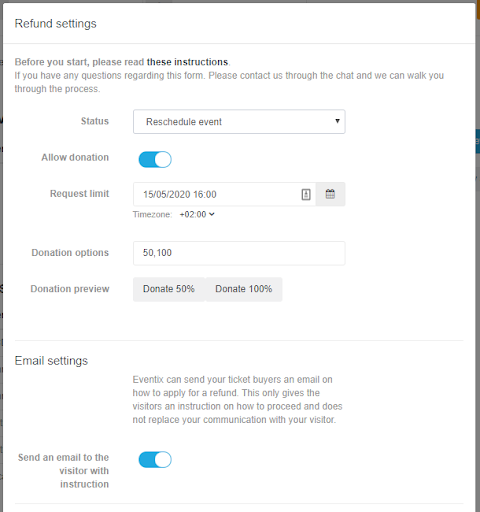
Timeline:
Within 24 hours, we'll send your ticket buyers an email with instructions on how to request a refund or make a donation as well as when the cut-off date is.
After the cut-off date, the form through which ticket buyers could request a refund will be closed. We'll assume that all ticket buyers who haven't filled in the form agree with the new date of the event.
During the day following the cut-off date, we'll make a sum of the refunds to be made. It's possible that you'll need to top off the balance in your company account in the Dashboard in order for us to carry out the refunds. Check your balance here.
Once there are sufficient funds available in your company account, we'll carry out the refunds. This process cannot be reversed.
Within three to five working days, any ticket buyers who requested a refund will have their money returned to them. We'll also regenerate the tickets of the ticket buyers who didn't request a refund for the new event date, this will update the date on the ticket.
Option 2: Reschedule event - No email.
You can also choose to reschedule your event without sending an automated email to your ticket buyers. In this case, you’ll have to send an email yourself. To do this, select the option to reschedule your event in the Dashboard, but turn off the option for Eventix to send automatic emails to your ticket buyers.
Because you chose this option, Eventix won’t be sending any emails to your ticket buyers, so it's important that you communicate to your ticket buyers that the event is being moved. Any individual ticket buyers who request a refund from you can be referred to their order confirmation email, which they received when their order was completed. The link to the tickets will instead link them to a form where they can request a refund.
For this option, it's also important that you set a cut-off date. The cut-off date won't be sent to the ticket buyers, but it's still important. The cut-off date lets us know when this period has ended so that we can make up a balance for this event, with regards to refunds.
Settings (email off):

Timeline:
As soon as this is saved, we'll alter the page on which your ticket buyers can download their tickets to allow them to request a refund. This page can be reached by going to the confirmation email they received when they purchased their tickets and clicking 'Download ticket(s)'. The link will remain active until the cut-off date you chose.
Once the cut-off date has passed, the form through which ticket buyers could request a refund will be closed. We'll assume that all ticket buyers who haven't filled in the form agree with the new date of the event.
During the day following the cut-off date, we'll make a sum of the refunds to be made. It's possible that you'll need to top off the balance in your company account in the Dashboard in order for us to carry out the refunds. Check your balance here.
Once there are sufficient funds available in your company account, we'll carry out the refunds. This process cannot be reversed.
Within three to five working days, any ticket buyers who requested a refund will have their money returned to them. We'll also regenerate the tickets of the ticket buyers who didn't request a refund for the new event date, this will update the date on the ticket.
Step 2
You’ll need to make the sum to be refunded available to us. You can check your balance here. Once the payment has been made, we’ll immediately refund your ticket buyers.
Once the deposit has been paid, it’ll take between 3-5 working days before your ticket buyers will have their money on their accounts. Unfortunately, we have no control over this process once the refunds have been executed.
Caution: Communicate the process clearly with your ticket buyers. The email we send in option 1 is NOT a replacement for the communication between you and your ticket buyers.
If you have any further questions about rescheduling your events, please let us know in the chat on the right or by sending an email to info@eventix.io.