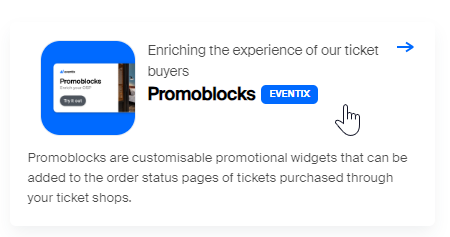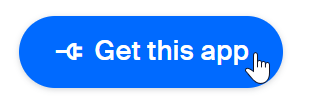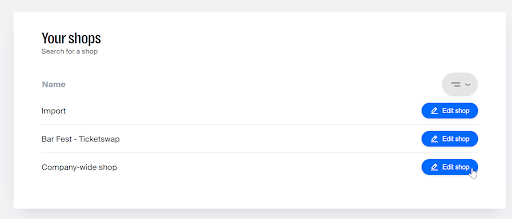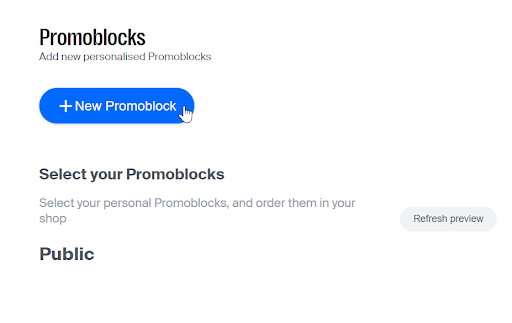How do I create and add a Promoblock to a shop?
Find out how to add Promoblocks to your ticket buyers' order status pages.
Promoblocks are customisable widgets that can be integrated into the order status pages of tickets bought through your ticket shops. The order status page is where attendees go to download their tickets, ensuring that Promoblocks won't interrupt their shopping experience. With Promoblocks, you can introduce additional services, showcase products, or refer ticket buyers to other events, social media sites, or Spotify playlists.
How to create and add promoblocks
1. Go to your Dashboard.
2. In the menu on the left, click on App Library.
3. Scroll down until you see the Promoblocks app. Click on it.
4. This will open the app’s page and description; click on Get this app in the top-right corner.
5. Sign into the app by entering your Eventix login details.
6. Next, you’ll need to give the app access. Click on the dropdown menu and select the company you want to authorise to use Promoblocks, then click on Give access.
7. You’ll now see a list of your shops. Select the shop to which you would like to add Promoblocks to the order status page by clicking on the blue Edit shop button next to it.
8. To create a new Promoblock, click on + New Promoblock.
9. Enter the details and stylise your Promoblock, and when you’re done, click on Save.
10. You’ll now return to an overview of your Promoblocks. To add your newly created Promoblock to your ticket shop, click on the +Add button next to it.
11. Congratulations, you’ve added a Promoblock to your ticket shop! Now, whenever a ticket buyer purchases tickets through this ticket shop, their order status page will include your Promoblock. Here’s an example of what that looks like.
If you have any questions or feedback, please feel free to contact us at info@eventix.io.