Ticket shop
Easily embedded into your website
17 July, 2020 - 7 min. read
On May 19th 2020, Facebook launched its shops for Facebook Pages but limited the release to a million companies for testing. The expansion allows page admins (on both Facebook and Instagram) to host a catalogue of products under a new ‘Shops’ tab on their page. This feature is incredibly handy for anyone who wants to sell products to their followers directly through social media, but how can it be helpful for event organisers?
Back on the 19th of May, Facebook launched its shops for Facebook Pages for testing among a (humble) one million businesses worldwide. Since then, we’ve been waiting around to receive our invitation to use the new page functionality, but alas no invite. Yesterday, however, our luck changed!
Naturally, I dived straight into the feature. I started clicking around to see in which ways an event organiser might benefit from having a shop on their Facebook or Instagram page. We already knew Facebook wouldn’t allow anyone to sell tickets through their Shops feature, so we discovered that the only real option left to event organisers would be to sell merchandise. No reason to despair; selling any (leftover) merchandise online can help to bring in a new stream of revenue. In this blog, we’ll show you how to do this.
In this blog, you’ll read:
By now you’ll have figured out that Shops on Facebook are a great way of upselling and turning over a little bit of extra profit. Especially because Facebook now allows you to create ads to promote specific items in your catalogue. You might want to start adding items to your Facebook page’s shop right away, but there are a few things you’ll need to do before your followers can start buying merchandise.
First things first, you’ll need to add the ‘Shop’ tab to your event’s Facebook page. It’s possible that you already have the Shop tab activated, but if not, you can follow the steps below to get your merchandise shop up and running on your Facebook page:
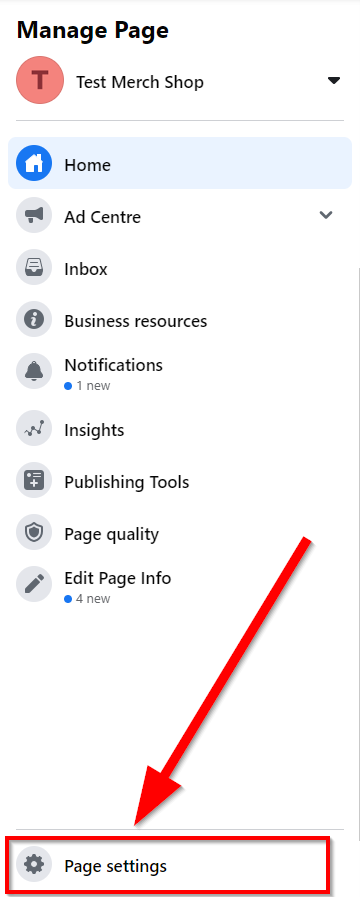
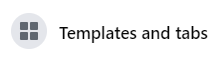
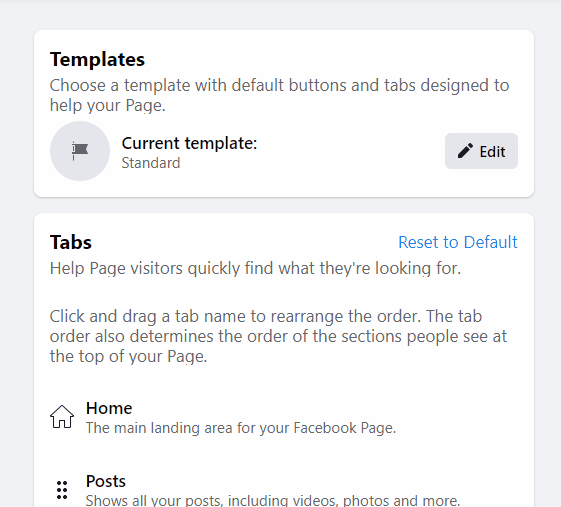
Congratulations, you now have a shop on your page. All you have to do now is navigate back to your page and click on the new ‘Shop’ tab.
The next thing you’ll need to do is go to the Commerce Manager and begin setting up your actual shop. Setting up a shop can be quite complicated, so we’ll walk you through the process.
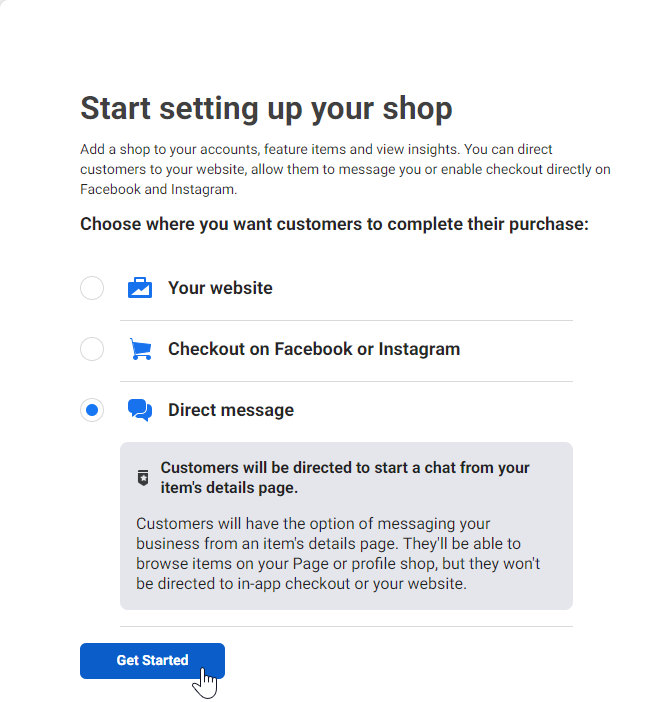
EVENTIX TIP: Direct messaging orders for a small event
If you’re hosting a small event, it might be best to have people direct message you their order. That way you can engage with your customers personally; after all, these are probably fans of your event. It’s an excellent chance to have a personal exchange.
Once you’re done, click on ‘Get Started’.
Next, choose the business to which the shop should be connected.
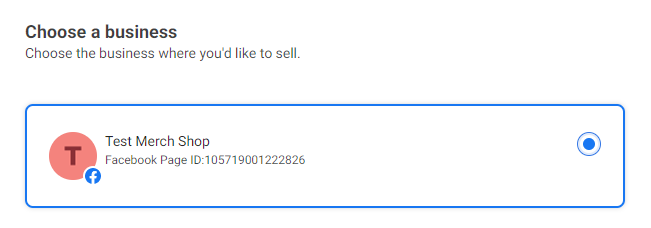
The next step is to fill out your account details and select which Business Manager account you want to connect to your Commerce Manager.
Following that, you can pick where to create your shop. Usually, Facebook has already selected the correct page. If you want to add the same shop to Instagram pages, you can do that now or later. When you’re done, check everything and press ‘Next’.
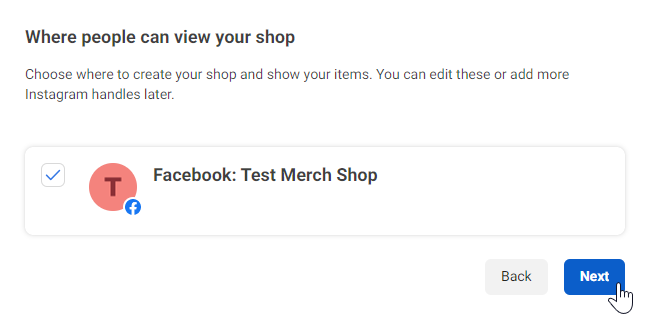
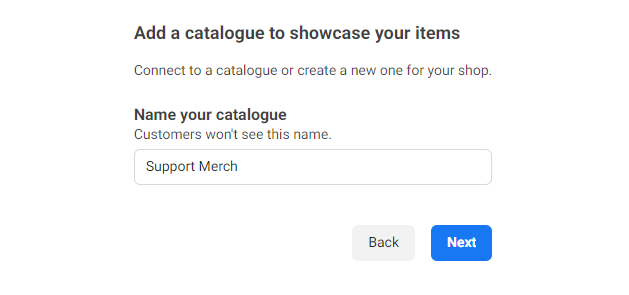
Once you finish that, you’ll see an overview of the information you’ve entered, and Facebook will ask you to submit your shop for review. Agreeing to have your shop reviewed also means you agree to Facebook’s Merchant Terms.
So, you’ve got your shop set up, your page is ready to rumble, and your fans are dying to buy your merchandise. But wait, you haven’t added any merchandise yet... Better get to it then!
The first thing to do is navigate to your Catalogue Manager and select the correct catalogue. Doing this will lead you to the home page for this particular catalogue.
At the top of this page, you will see the option to ‘Add products’. Click on the link.
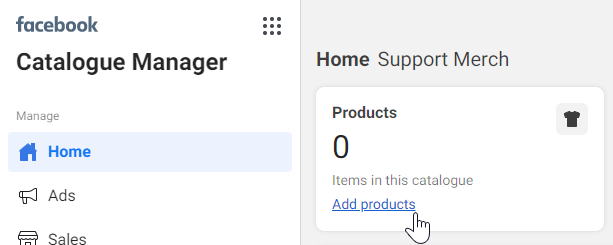
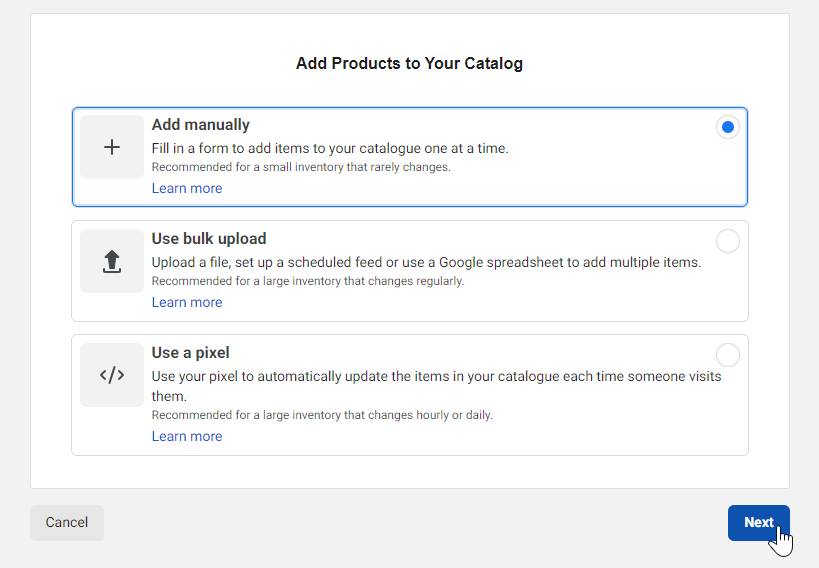
EVENTIX TIP: Other uses for the Meta Pixel
The Meta Pixel is a powerful tool which you can use to increase your ticket conversions by retargeting people who have been in your ticket shop but failed to complete a purchase. The Meta Pixel allows you to keep track of your potential visitors’ movements on your website.
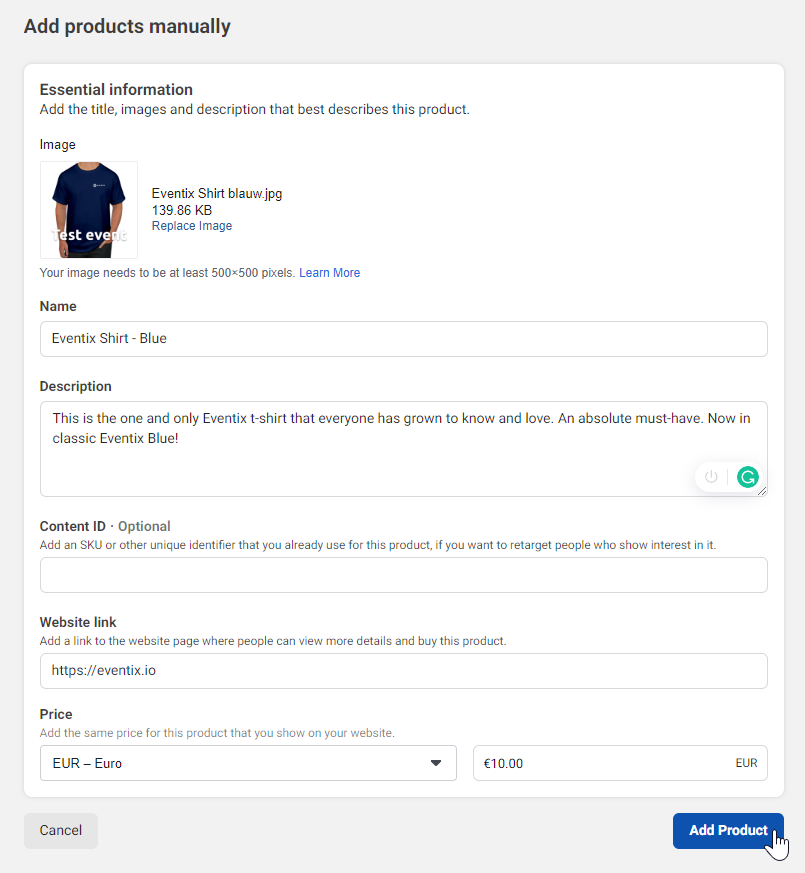
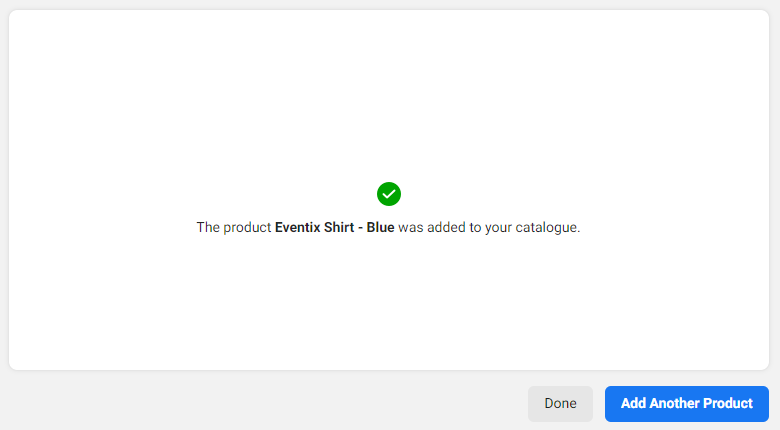
Once you have all your products added, click on ‘Done’ and you’ll return to an overview of your products.
If you would like to see what your shop looks like now, navigate back to your Facebook page and refresh the page. If you scroll down to your ‘Shop’, you should see your items for sale!
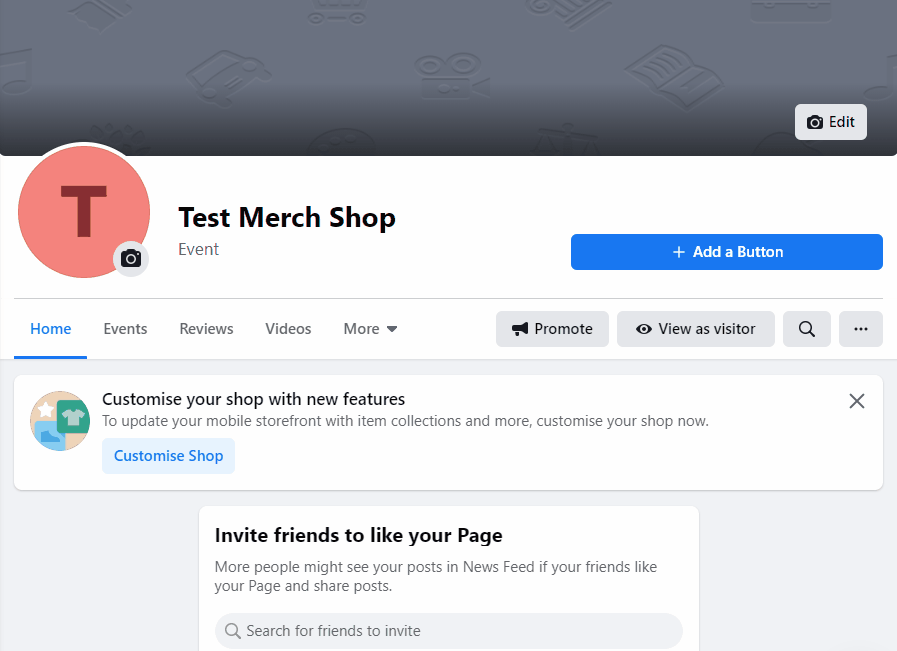
Congratulations, you now have a shop up and running on your Facebook page! In the following blog, we’ll show you how to connect your Instagram account, as well as how to stylise and run ads for your merchandise.